This tutorial will show how to configure EasyIoT Cloud automation module. As a result of automation program SMS will be send if door/window sensor is activated in specific time period.
We already show how to build ESP8266 WiFi door/window sensor. We can always check door/window sensor status in EasyIoT Cloud Web interface or mobile application. But sometimes we want to be notified immediately if door/window is opened in specific time period. In this tutorial we will show how to send SMS alarm if door/window is opened between 10 PM and 8 AM. For this alarm we will use automation function in EasyIoT Cloud.
Steps are following:
- add additional parameter Settings.Smsalarm to door/window module to enable/disable SMS alarm sending
- add automation program to enable SMS alarm at 10 PM
- add automation program to disable SMS alarm at 8 AM
- add automation program to send SMS message if SMS alarm is enabled and door/window sensor detects open door/window
Add additional parameter
First we go in Configure->Modules and select Door/Window module we previously added. Now press button Add Parameter and add new parameter. Name parameter Settings.Smsalarm and then press button Save parameter.
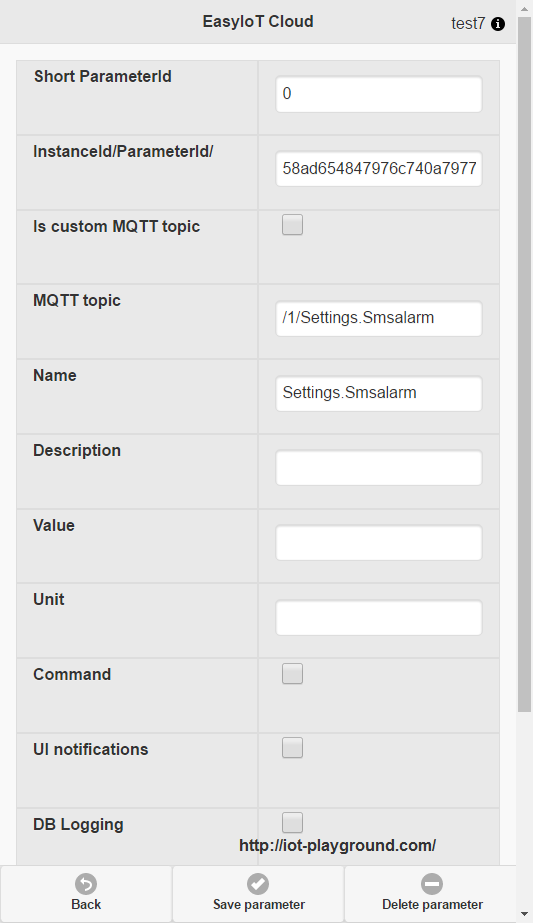
Add automation program to enable SMS alarm
Go to Configuration->Automation and press button button Add automation program. Enable program, set program name to AlarmOn, Scheduling type time to 22:00. All times are in European CET (GMT + 1).
Next we select door/window module and parameter Settings.Smsalarm. Set value to 1 and press button Save. All settings are on picture below.
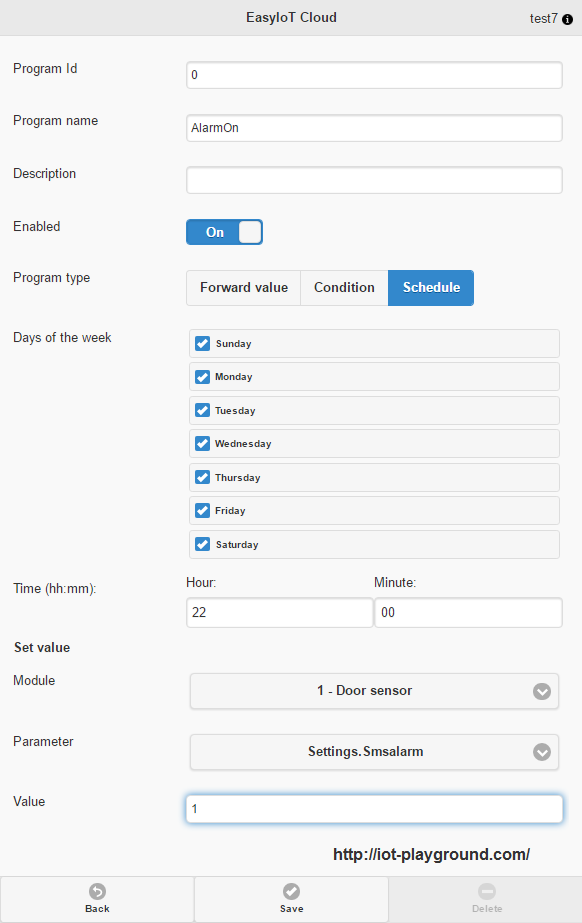
Add automation program to disable SMS alarm
In next step we add automation new program to disable alarm. In Automation press button Add automation program, enable program, set name to AlarmOff, select Scheduling type, and set time 8:00 (European CET). Then select Door/window module and parameter Settings.Smsalarm. Set value to 1 and press Save button.
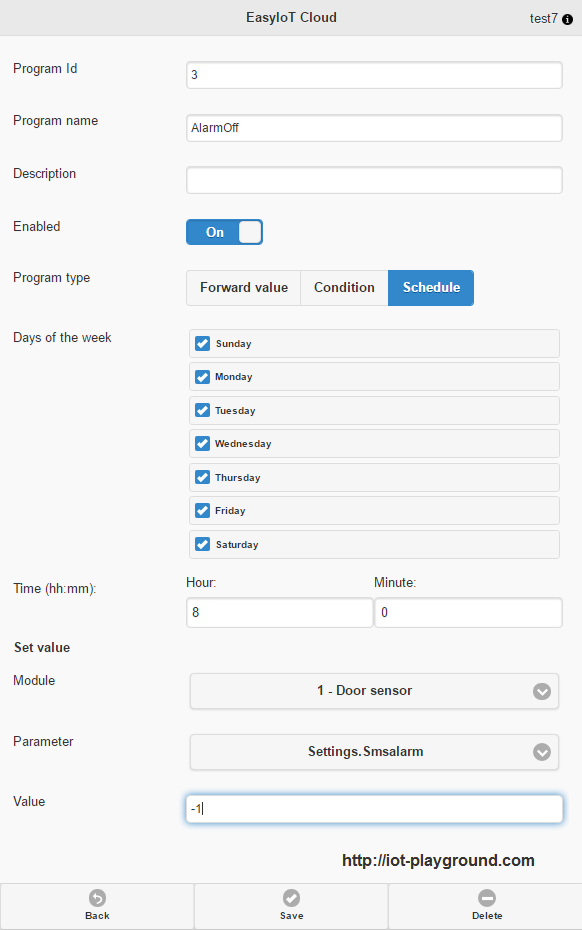
Add automation program to send SMS
In last step we will configure automation program to send SMS message if door/window is opened. Again add new automation program. Name it DoorSMS, enable program and select Condition program type. Under "If" select our door/window module and corresponding Sensor.Parameter1. Condition is set to "=". Next we will select Condition value and compare this value with our parameter which is set with Schedule program. Select our door/window module and parameter Settings.Smsalarm. As an action select Send SMS. Enter your international phone number and enter Message.
All settings are visible below.
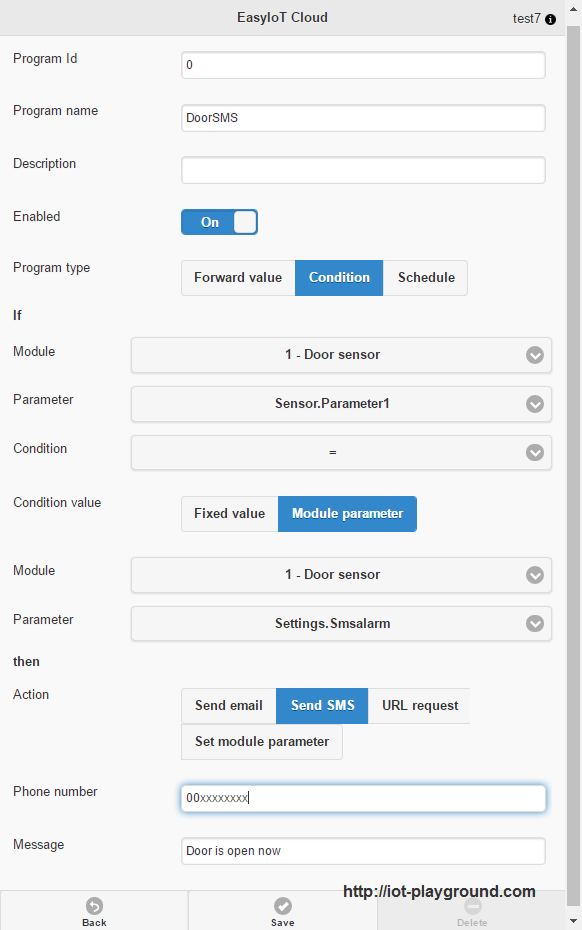
Parameter Settings.SmsAlarm is 1 between 10PM and 8AM CET. If door/window is opened Sensor.Parameter1 is equal 1. If booth conditions are meet SMS message is sent.
To send SMS messages you need SMS message credit. You can check SMS message credit under Configure->Account limits SMS in period (total / limit). You can buy SMS limit in Configure->Account administration->New order and order one of SMS packages.
After you finish configuring Automation you should see three automation modules.
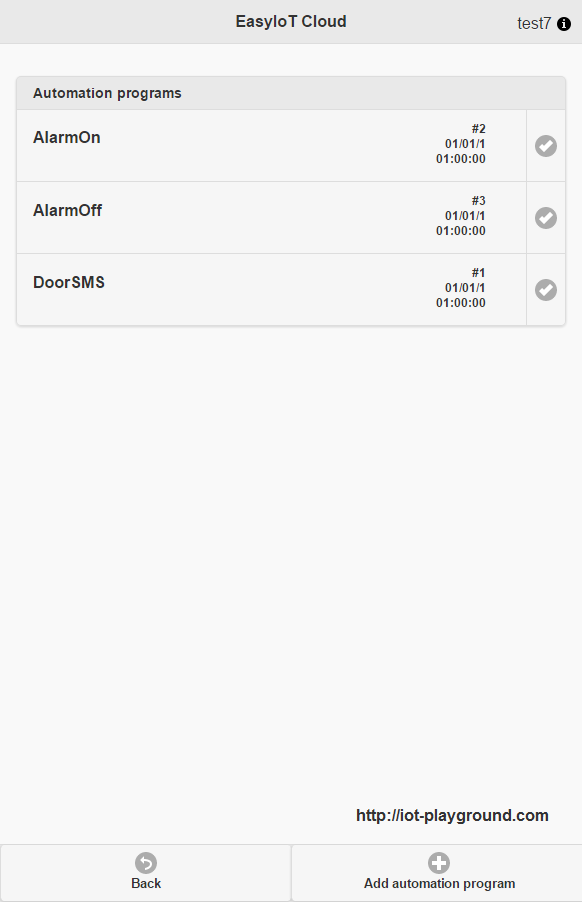
See more tutorials at http://iot-playground.com/build
Comments
RSS feed for comments to this post