In this tutorial we will show how to build WiFi internet controlled switch connected to EasyIoT Cloud. This tutorial is improved version of ESP8266 internet connected switch. We will use ESP8266, solid state relay and Arduino IDE. AP can be configured in WEB interface.
This internet controlled switch uses few components and it's connected to EasyIoT Cloud. You can control your devices on computer in EasyIoT Cloud WEB interface or with native Android application. Internet controlled switch is connected to internet with WiFi connection. Switch can also be controlled locally with push button.
This tutorial is improved version of ESP8266 internet connected switch. It works with latest version of EasyIoT Cloud MQTT broker. Two main improvements regarding previous version of switch are that this uses switch information to update state of UI interface. If connection to switch is broken, then state in UI will not update. Next improvement is that in this switch you can configure AP username and password with mobile phone or computer.
This internet switch is "plug and play" - it will automatically set all EasyIoT Cloud settings, so no configuration in EasyIoT Cloud is needed.
WARNING!! You will play with LIVE MAINS!! Deadly zone!!
If you don't have any experience and are not qualified for working with MAINS power I will not encourage you to play around!
Do NOT use it without proper Knowledge about MAINS circuits !
Do NOT use it without a proper FUSE on MAINS line!
Max current for solid state in this tutorial is 2A - suitable for room light only.
Contents
3. EasyIoT Cloud configuration
5. Configuring ESP8266 Internet switch
Introduction

Finished ESP8266 internet controlled switch
Materials
- ESP8266 WiFi relay module
| ESP8266 Wifi Relay Module | |
$7.9  | |
$7.04  |
| ESP8266 Network Relay WIFI Module | |
$7.19  | |
$7.25  |
- ESP8266 WiFi module
| ESP8266 ESP-01 Serial WIFI Wireless Transceiver Module | |
$2.11  | |
$17.00  |
| ESP8266 ESP-03 Serial WIFI Wireless Transceiver Module | |
$2.07  | |
$2.15  |
| ESP8266 ESP-12 Serial WIFI Wireless Transceiver Module | |
$2.06  | |
$1.75  |
| ESP8266 ESP-05 Serial WIFI Wireless Transceiver Module | |
$1.88  |
| ESP8266 ESP-07 Serial WIFI Wireless Transceiver Module | |
$2.18  | |
$1.88  |
| ESP8266 Lua Nodemcu WIFI Network Development Board | |
$7.43  | |
$2.65  |
- Solid State Relay 2A 240V
| Solid State Relay 2A 240V | |
$0.99  | |
$1.13  |
- 3.3V 600mA AC-DC step down module
| 3.3V 600mA AC-DC step down module | |
$1.99  | |
$1.85  |
- Push Button switch
| 10Pcs Push Button switch | |
$1.61  | |
$1.80  |
- NPN Transistor TO-92 2N2222
| 100Pcs NPN Transistor TO-92 2N2222 | |
$1.01  | |
$0.90  |
- Electrolytic capacitor
| 210Pcs 25 Value 0.1uF-220uF Electrolytic Capacitors Assortment Kit Set | |
$3.36  | |
$6.52  |
- Resistor
| 400X 0.25w 1/4w Metal Film Resistor Pack Kit 1% 20 Value Each 20 Pcs 10 ~ 1M ohm | |
$1.88  | |
$5.50  |
See buying guide at the end of tutorial for details.
EasyIoT Cloud configuration
No EasyIoT Cloud configuration is needed, just register to EasyIoT Cloud service. You will need username and password to access your internet switch on WEB application or in Android application. Switch will be automatically added to EasyIoT Cloud and will be visible in WEB interface or in Android application after power on.
Program
Program is written in Arduino ESP8266 IDE. See Arduino ESP8266 IDE tutorial how to connect ESP8266 module to computer to upload program. Program can be downloaded from our GitHub. You will also need MQTT client library. Add this library to library folder in Arduino IDE. Program uses EasyIoT Cloud MQTT API.
In program change following lines EasyIoT Cloud username and password:
#define EIOTCLOUD_USERNAME "xxx"
#define EIOTCLOUD_PASSWORD "xxx"
You can also change access point name and password, but this is not necessary. You can later change AP username and password in WEB interface.
At beginning of the program it reads EEPROM settings. Then it tries to connect to AP. If connection to AP is not successful after 10 s switch to AP mode to change configuration. If connection to AP is successful switch checks module ID. If module ID is 0 it means switch is not configured on EasyIoT Cloud. In this case it adds module to EasyIoT Cloud and saves module ID to EEPROM settings. After successful configuration module subscribe to specific topic to listen switch changes.
The easiest way to test program is to use ESP8266 LUA node MCU board. Just connect it to USB port and you can test program. If you use this board you can also uncomment #define DEBUG to see debug messages. Flash button on ESP8266 board will work as button to manually change switch state. Onboard LED displays switch state.
Hardware
In our case we use ESP8266 01, but you can use any other type of ESP8266. GPIO2 is connected to NPN transistor to control SSR. Max current for our type of solid state relay is 2A - this is suitable for room light and not for applications which consume more power - for example heater.
For power supply we use 3.3V step down module. It's very important to add 1000uF capacitor to 3.3V power line - in our case switch didn't work if we skip this capacitor.
GPIO0 is connected to push button for local control of internet switch.
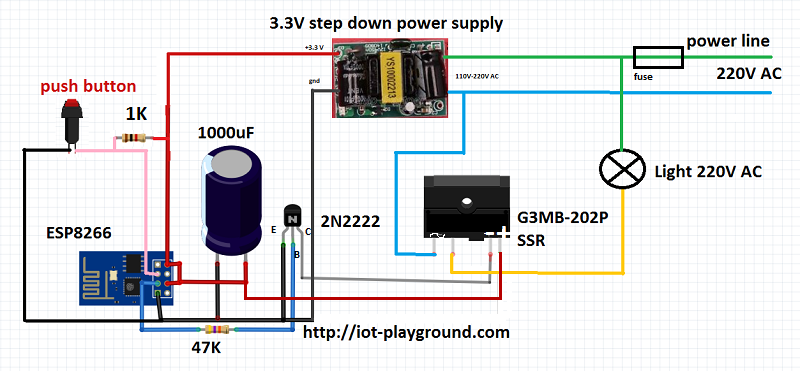
After power on, switch will be automatically added to EasyIoT Cloud and it will be visible in WEB interface or Android application.
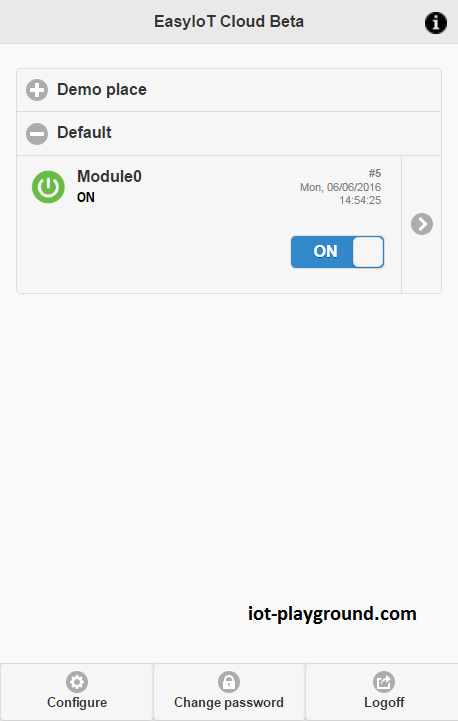
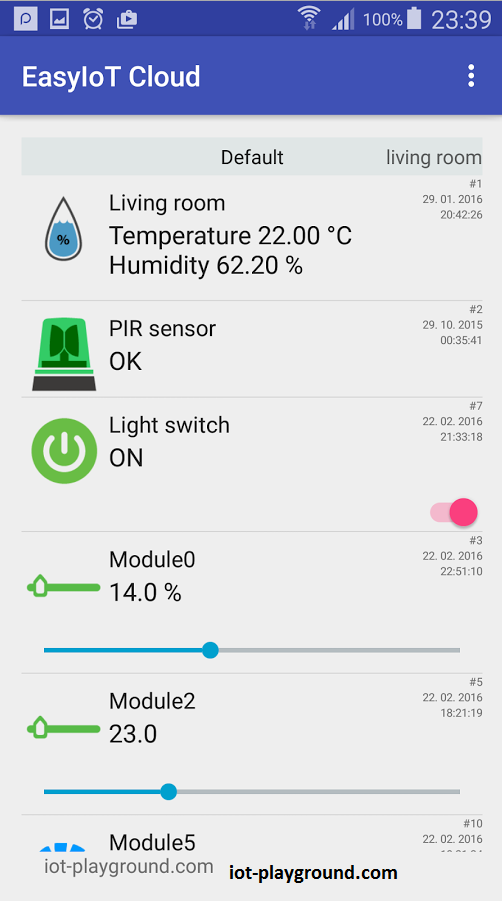
You can manually rename name of your switch and group in EasyIoT Cloud configuration to suits your need.
Configuring ESP8266 internet switch
When internet switch is switched on it tries to connect to AP. If after 10 s connection to AP is not successful it will switch in AP mode. With mobile phone search for AP named Thing-xx-xx-xx-xx where xx-xx-xx-xx is random value. Connect to this AP and then in WEB browser address enter 192.168.4.1. In WEB page displayed you can configure AP name and password. After changing AP name and password click submit button and internet switch will reboot and connect to AP.
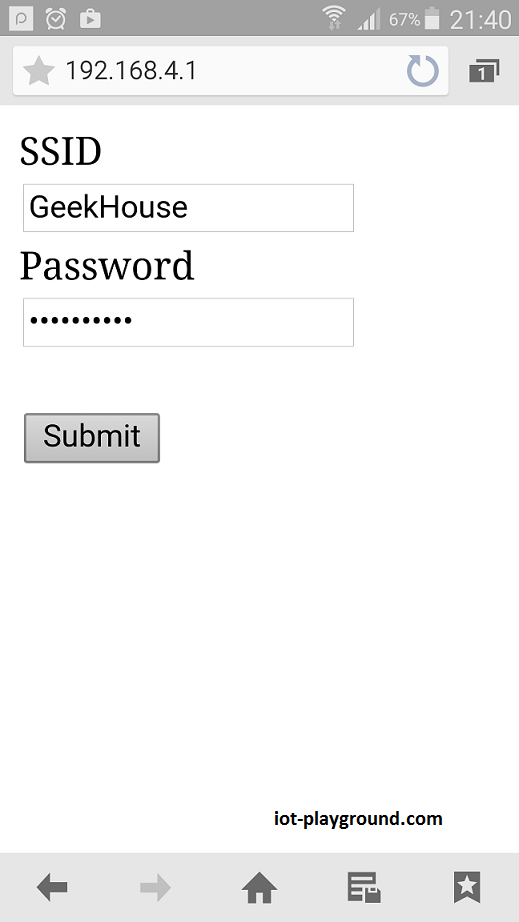
See more tutorials at http://iot-playground.com/build
Buying guide
To support this site and EasyIoT framework development please buy in our store.
Comments
I faced the same issue
having same problem....
esp module crashing as well.. tried almost everything.. any help?
0x100000
0x200000
addresses
then upload your firmware and the program again
that will clear your ESP from any software problems or change your power supply it must be at least 500mA or 1A with 1000mF capacitor to prevent voltage drops and the last thing is to make sure you have solid connections and short cabels.
Hi I did that but the problem is the ESP don't run the program. I tried with 2 diferent esp-01, but is the same problem. This is the message that I received on the arduino IDE monitor:
When finished programming the esp-01 this is the message:
ets Jan 2013,rst cause:2, boot mode:(1,6)
ets Jan 8 2013,rst cause:4, boot mode:(1,6)
wdt reset
When I press the reset buton on the esp-01 this is the message:
ets Jan 8 2013,rst cause:2, boot mode:(3,6)
load 0x4010f000, len 1384, room 16
tail 8
chksum 0x2d
csum 0x2d
v09f0c112
~ld
thanks for your help.
Turn ON Debuging and see where your ESP stops
short and simple "hardware" question - could you give me hint, where can I find (or what should I look for) an electric outlet/socket case, similar (concerning functionality/dimensions) to the one used by you?
Kuba
Thanks by the way.
RSS feed for comments to this post